Installation on Raspberry Pi
System Requirements
Ultramarine Linux supports the Raspberry Pi 3 and 4. Please see the Anywhere page for more information.
Selecting a Drive
The drive you use deeply affects the experience you will have on Ultramarine.
Raspberry Pi 3
Raspberry Pi 3 supports only microSD cards. Your storage device must be 16GB or larger.
You should also look for a class 10 SDHC or SDXC microSD.
Raspberry Pi 4 and 400
Raspberry Pi 4 supports microSD cards and USB storage. Your storage device must be 16GB or larger.
The best experience will be with a SATA SSD connected over an adapter. A USB 3.0 flash drive will be slightly better to on-par with a nice microSD card. All of the options are good, it’s up to your needs.
Flashing the Image
If you’re using a Raspberry Pi 4, you can skip these steps and use Raspberry Pi Imager! Either insert an empty microSD and press shfit at startup, or use it on another device.
First, you will need to decompress it.
- On Linux, run
unzstd *FILENAME.img.zst*, you may need to install thezstdpackage - On Windows 11 or ChromeOS, zstd is natively supported. Decompress like you would a Zip file.
- On Windows 10, use 7zip or WinRaR
- On macOS, install
zstdfrom Homebrew (brew install zstd), thenunzstd *FILENAME.img.zst*.
Grab a USB stick or SD Card! Use a flasher program to flash Ultramarine to your storage device. balenaEtcher is an easy cross-platform choice.
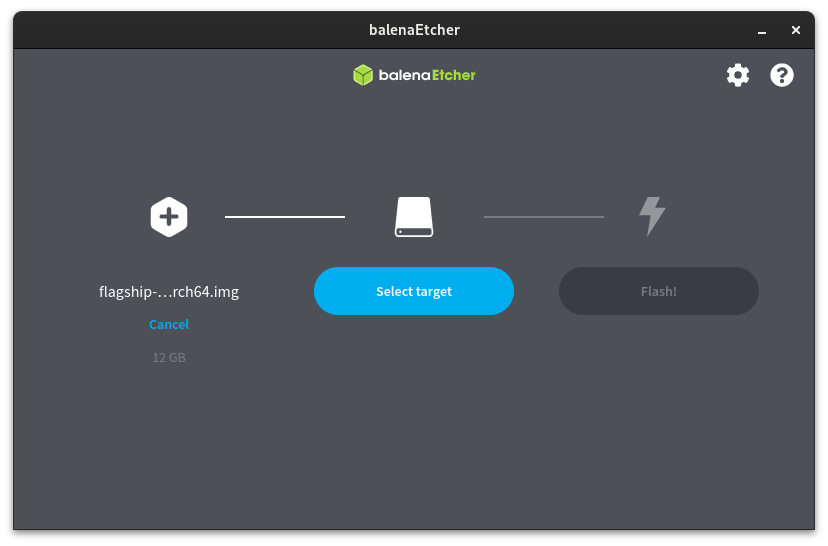
Simply select the .img file, the device you’re using, and click flash.
You can also use the Disks application on Flagship, Xfce, and GNOME editions.
First Boot
On first boot, the root file system will automatically be expanded, you’ll be prompted with a user creation screen. Create your user and you’ll be ready to go!
That’s it! You’re ready to enjoy Ultramarine on your Raspberry Pi! We’re working hard on making the experience better so stay tuned!